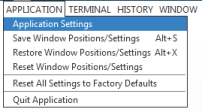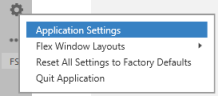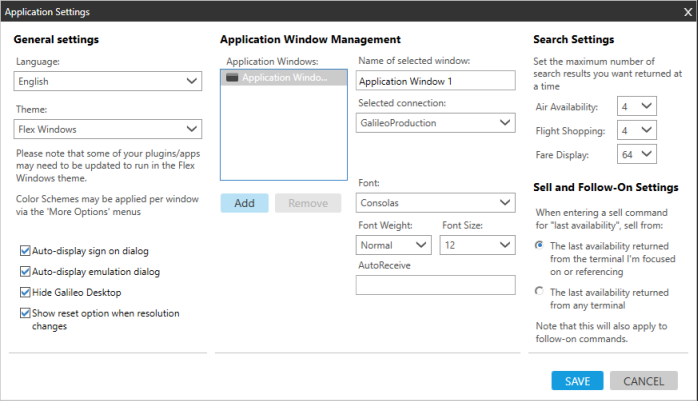Personalizing Smartpoint
Changing the Local Language
You can customize the local language displayed in Travelport Smartpoint.
This set applies to all windows in the Travelport Smartpoint Application Window. The settings also apply to both Classic Windows and Flex Windows.
To change the language:
- Classic Windows. From the APPLICATION menu, select Application Settings.
- Flex Windows. Click the Settings
 icon to select Application Settings.
icon to select Application Settings.
The Application Settings dialog box is displayed. This example shows the settings for Classic Windows. However, the Windows Management section is the same for Flex Windows.
- In the Windows Management section, click the Language arrow to select the desired language.
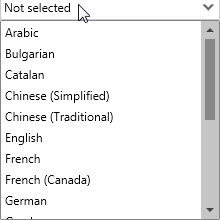
Tip! The available languages in the list depend on the languages selected during the Galileo Desktop/Smartpoint bundled installation.
- Restart Travelport Smartpoint to display the new language.